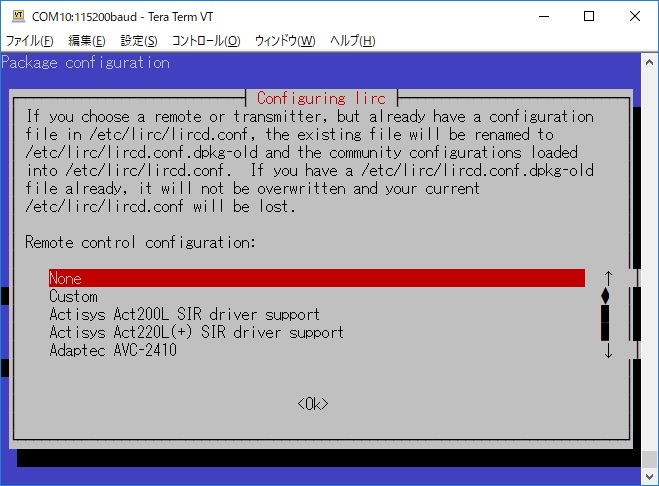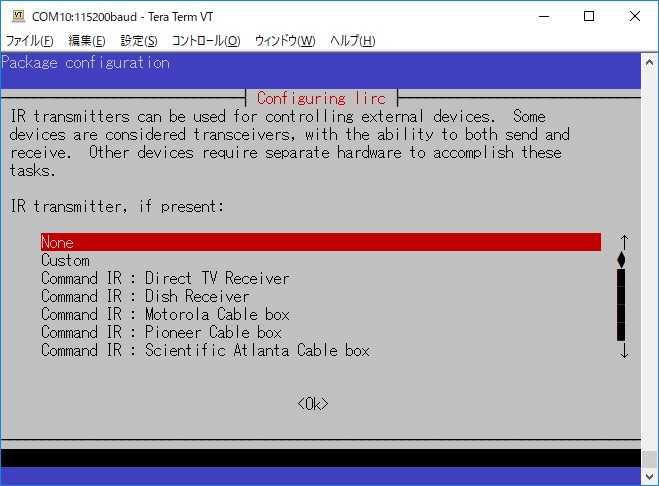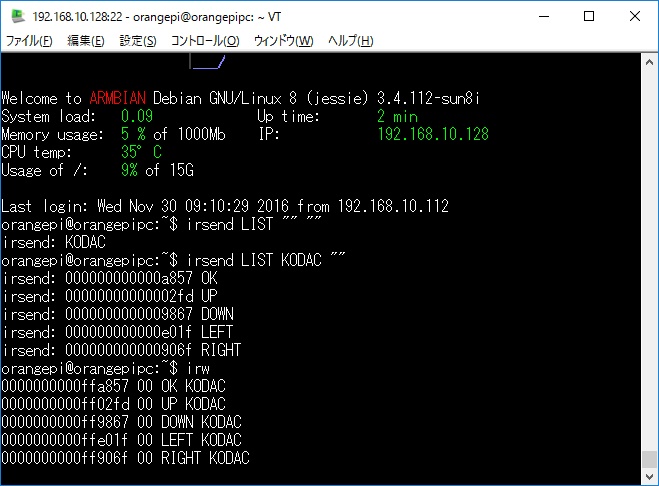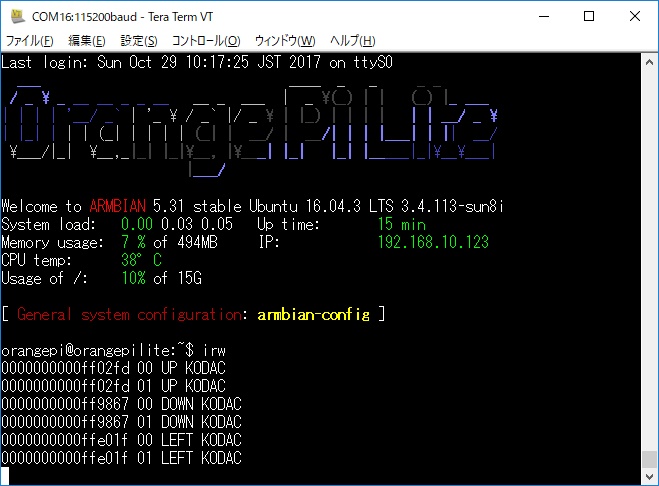$ sudo /etc/init.d/lirc stop
[ ok ] Stopping lirc (via systemctl): lirc.service.
$ sudo systemctl status lirc.service
● lirc.service - LSB: Starts LIRC daemon.
Loaded: loaded (/etc/init.d/lirc)
Active: inactive (dead) since Sat 2018-11-17
07:48:04 CET; 2s ago
Process: 1137 ExecStop=/etc/init.d/lirc stop
(code=exited, status=0/SUCCESS)
Process: 928 ExecStart=/etc/init.d/lirc start
(code=exited, status=0/SUCCESS)
Nov 17 07:34:06 orangepizero lircd-0.9.0-pre1[950]:
lircd(default) ready, usi...
Nov 17 07:34:06 orangepizero lirc[928]: Starting remote
control daemon(s) : ....
Nov 17 07:34:07 orangepizero systemd[1]: Started LSB:
Starts LIRC daemon..
Nov 17 07:34:40 orangepizero lircd-0.9.0-pre1[950]:
accepted new client on /v...
Nov 17 07:34:45 orangepizero lircd-0.9.0-pre1[950]:
removed client
Nov 17 07:45:19 orangepizero lircd-0.9.0-pre1[950]:
accepted new client on /v...
Nov 17 07:45:25 orangepizero lircd-0.9.0-pre1[950]:
removed client
Nov 17 07:48:04 orangepizero systemd[1]: Stopping LSB:
Starts LIRC daemon....
Nov 17 07:48:04 orangepizero lirc[1137]: Stopping remote
control daemon(s): ....
Nov 17 07:48:04 orangepizero systemd[1]: Stopped LSB:
Starts LIRC daemon..
Hint: Some lines were ellipsized, use -l to show in full.
|