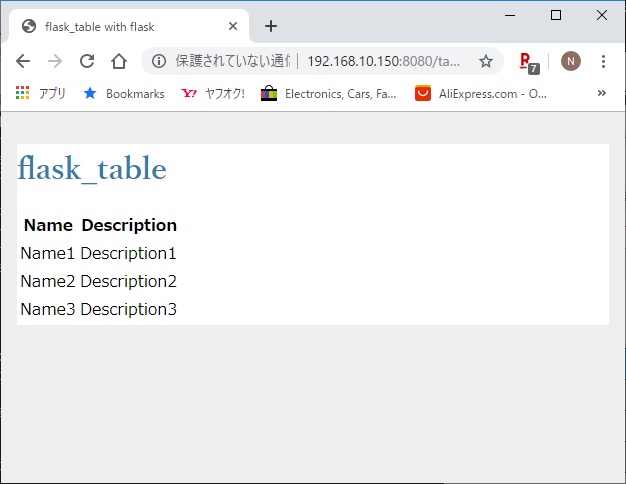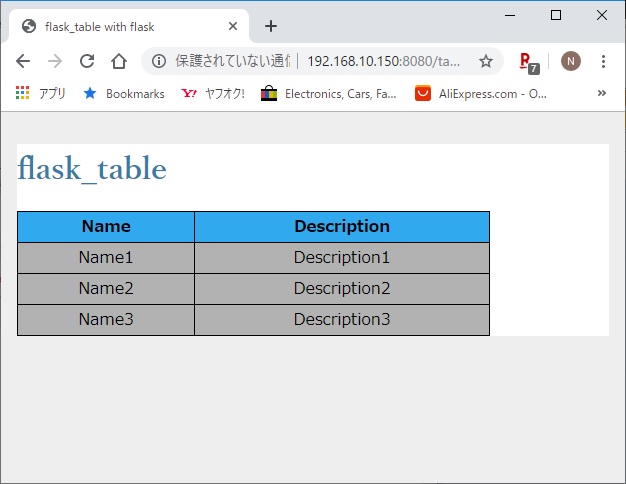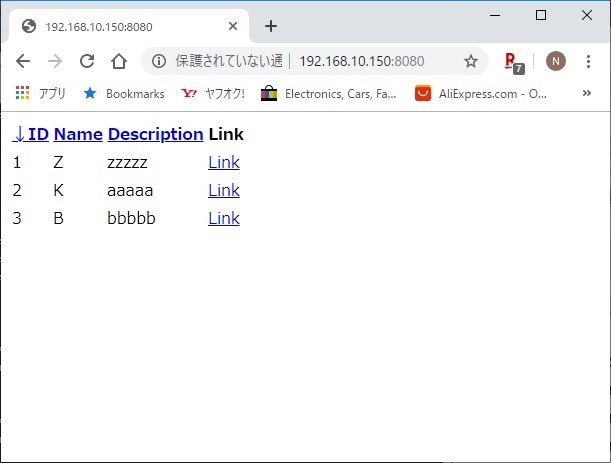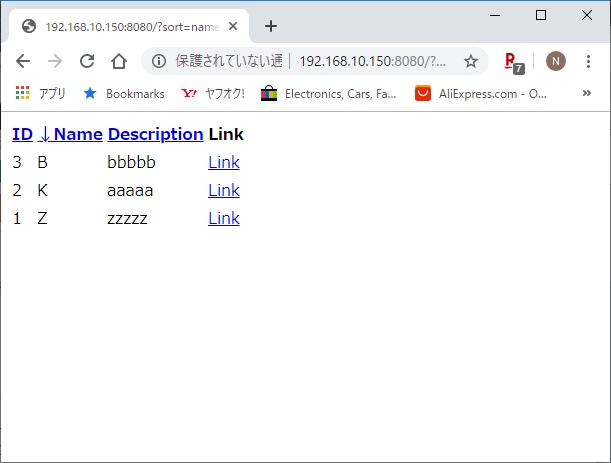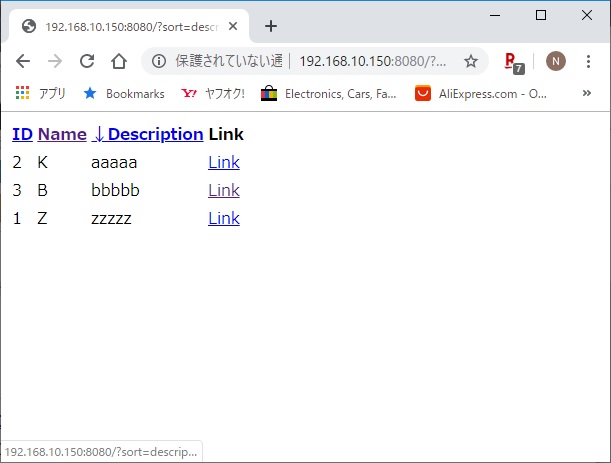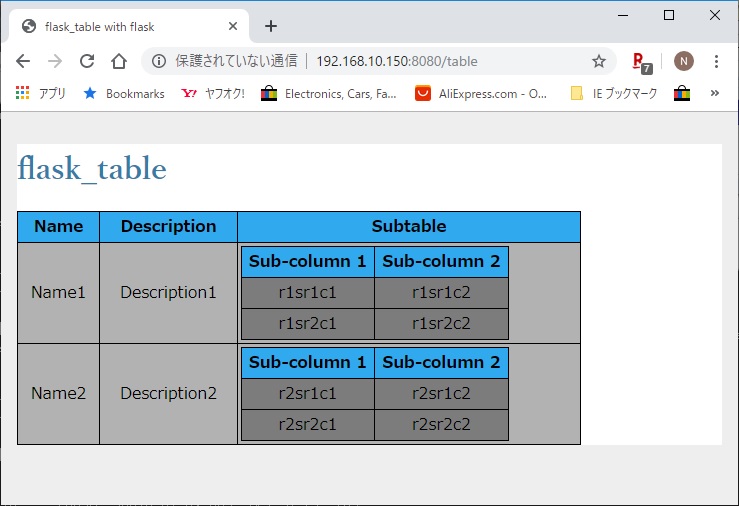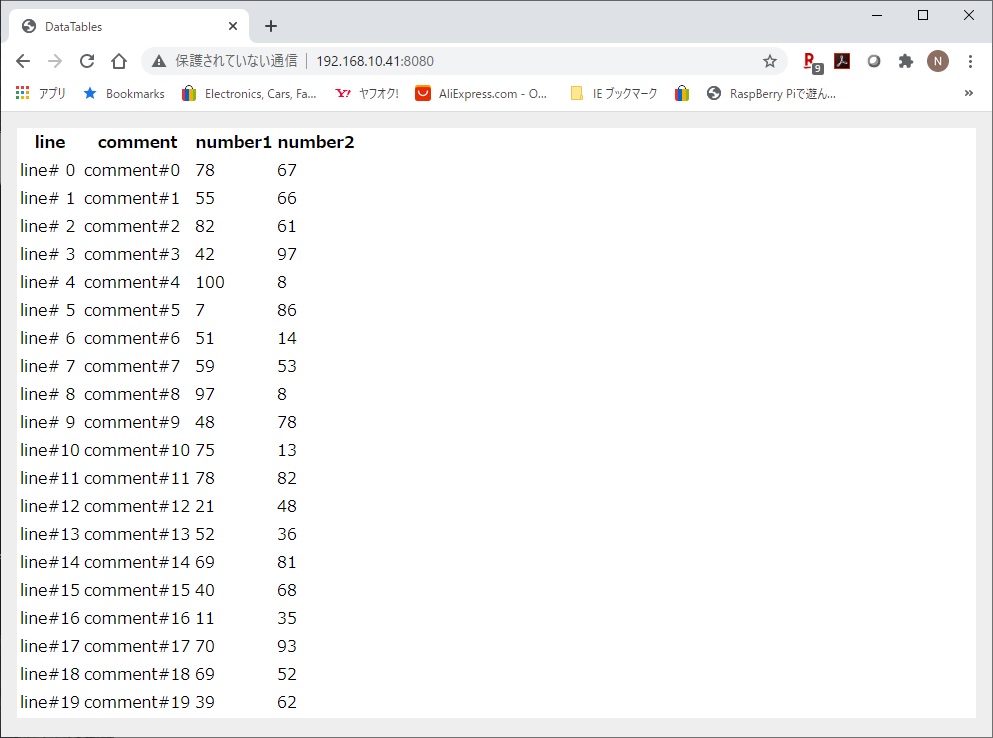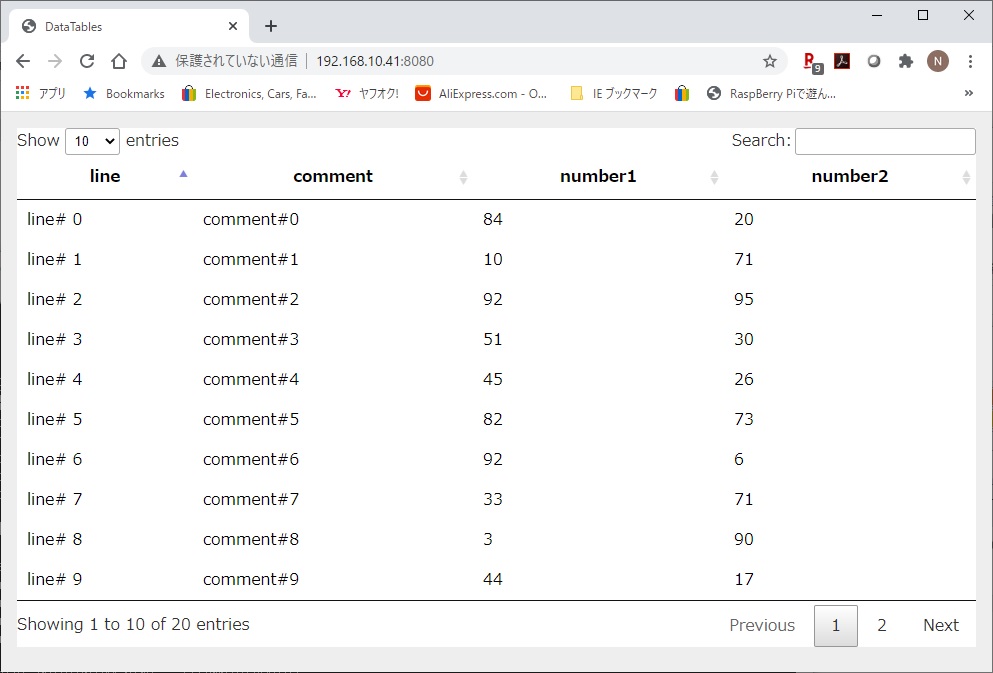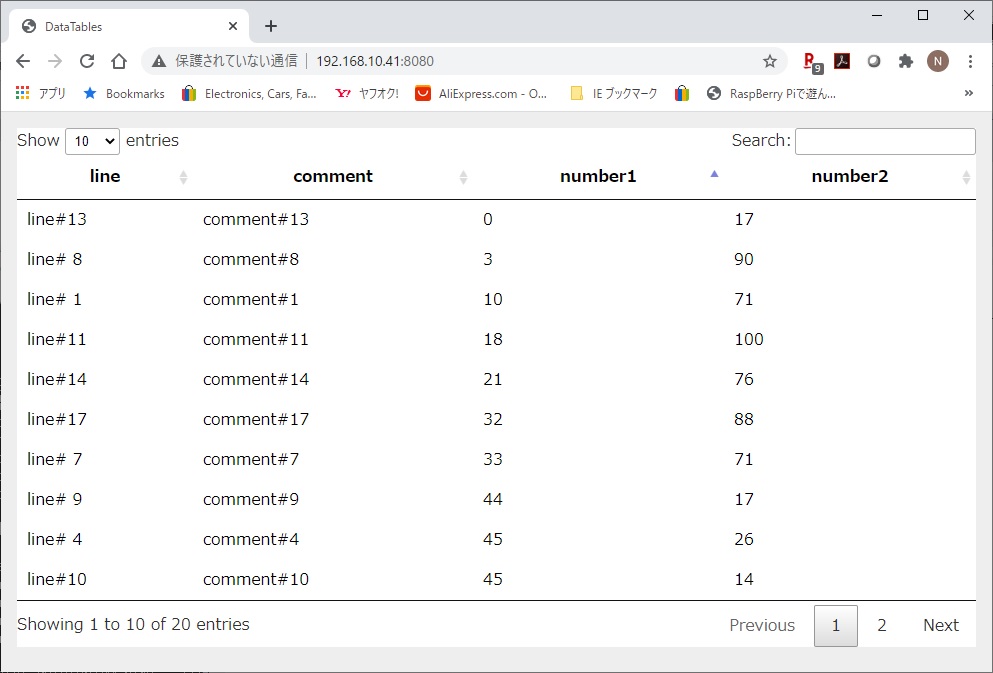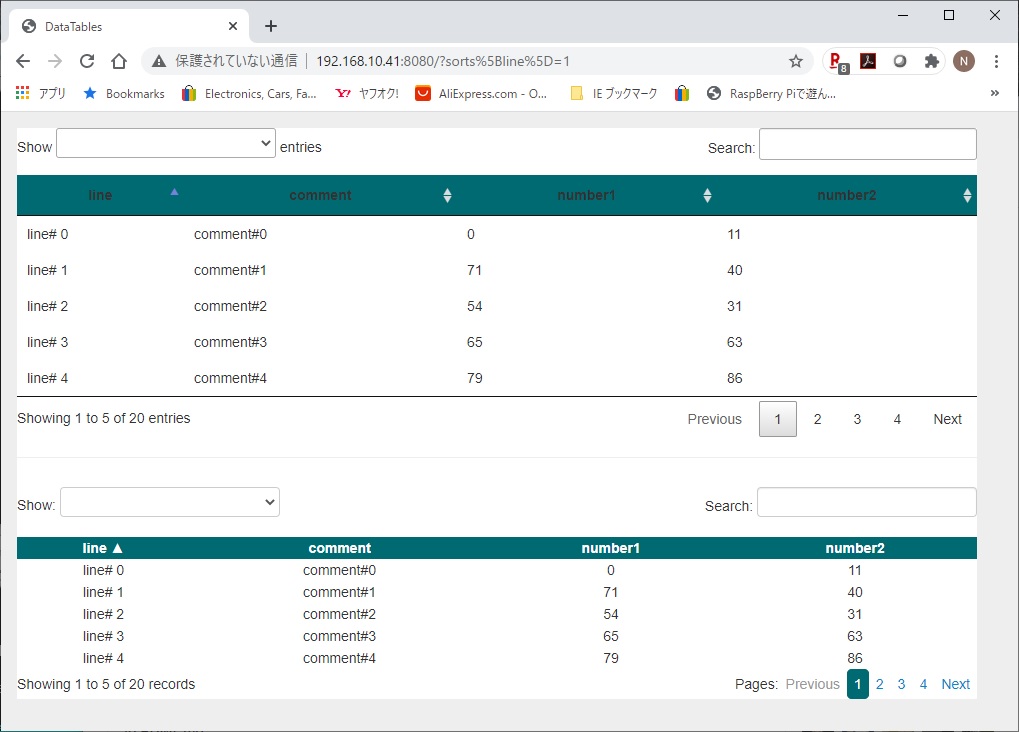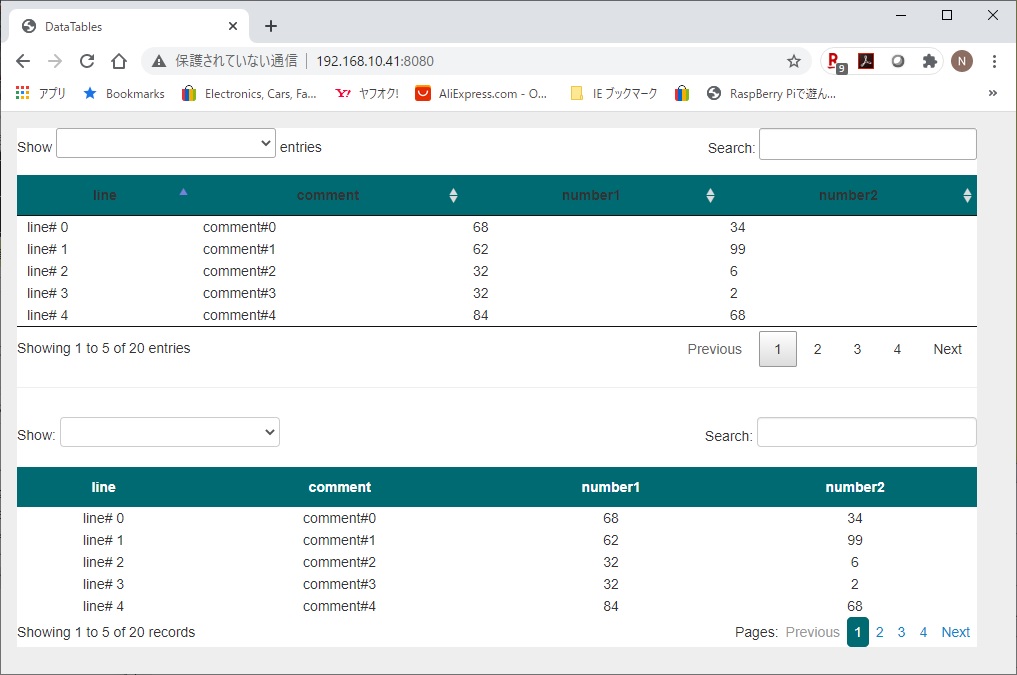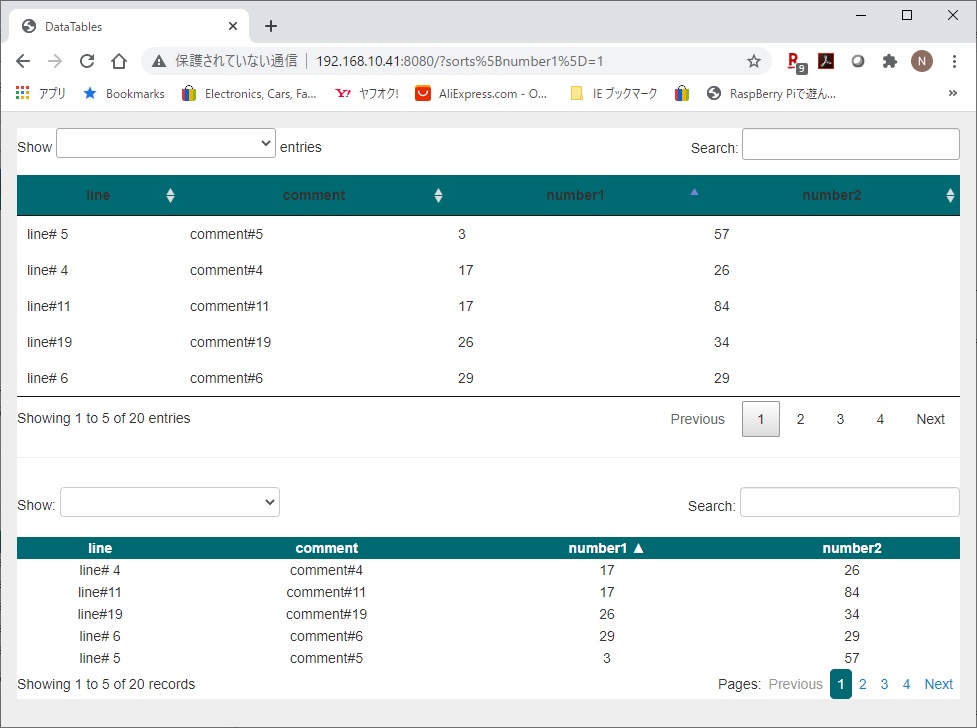#!/usr/bin/python
#-*- coding: utf-8 -*-
# https://github.com/plumdog/flask_table
from flask_table import Table, Col
from flask import Flask, render_template
app = Flask(__name__)
class Item(object):
def __init__(self, name, description):
self.name =
name
self.description = description
class ItemTable(Table):
name = Col('Name')
description = Col('Description')
@app.route('/table')
def table():
items = [Item('Name1', 'Description1'),
Item('Name2', 'Description2'),
Item('Name3', 'Description3')]
table = ItemTable(items)
# or {{ table }} in jinja
print(table.__html__())
return render_template('table.html',
title='flask_table', table=table)
if __name__ == '__main__':
app.run(host='0.0.0.0', port=8080,
debug=True)
|